Previews of Movies on Demand coming to a Road Runner connection near you
Psst..I just got the inside scoop from our sponsors that you’ll be able to view trailers and previews of Movies on Demand on your Road Runner page. Word is that you’ll be able to go to www.rr.com and click on buttons to preview what’s available on demand.
I think this is a cool feature. Lots of times when I’m having lunch at my desk I like to see a short movie or two. And if I can click through and watch the previews, well, that gives me something entertaining to watch and I know that I can go back home at night and actually buy the movie.
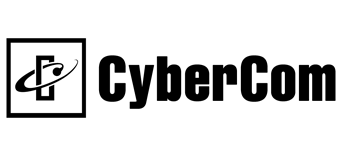
 Listen to this Tip
Listen to this Tip Subscribe to the Podcast
Subscribe to the Podcast  Listen to this Tip
Listen to this Tip