Thesaurus in Word
Have you ever been at a loss for the right word when you write a letter? Did you know that your computer can help? Most people don’t know this, but Microsoft Word has a built-in thesaurus that can help you find the right word with just a click of the mouse. Best of all, it’s really easy to use. Just click on a word you want to change, then simply hold down the shift key and hit the F7 button. We also call this a Shift-F7. After you’ve done that a window will pop up with a list of other words you might use instead of the current one. Now here’s a Peter Kay pop quiz: If you need more help, what should you do? Hit the F1 key, right? RIGHT. Word’s thesaurus has become a valuable tool for me when I write and I’m sure it will work well for you to. Try it!
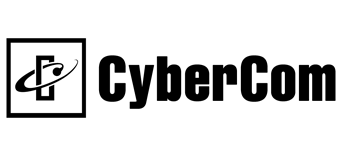
 Listen to this Tip
Listen to this Tip Subscribe to the Podcast
Subscribe to the Podcast  Listen to this Tip
Listen to this Tip