Embedded comments
If you send Microsoft Word documents via email, I’ve got an excellent tip for you: Many times, people email Word documents back and forth to get others opinion or advice. The process of drafting up a contract is a great example. The problem is: how do you easily put your comments in the document without messing it up? The answer is to use a little known but powerful feature called embedded comments. Hit F1 when you’re using Word and do a search for “insert comments”. Follow the steps and you’ll be able to mark up documents with your comments better and faster that you ever have before and your colleague on the other side will think you are just too cool. Embedded comments are a must when you’re working with others on the same document.
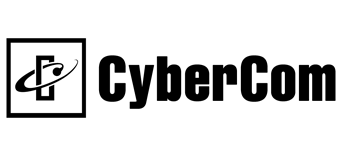
 Listen to this Tip
Listen to this Tip Subscribe to the Podcast
Subscribe to the Podcast  Listen to this Tip
Listen to this Tip