User-oriented Web sites
If you are involved with your company’s Web site in any way, listen closely. The strategy and thinking behind many corporate Web sites is typically based on what the company wants Web visitors to do or know. Many times I’ll hear people say, “we want users to learn about this”, or “we need to make the user do such and such”. Folks, this does not work and it will never work. Why? Because the Web site is not in control, the user is! Think about how you surf the Web. You go to a certain Web site because you have a job to do and if you can’t get that job done, you are outta there, right? So make your company’s Web site great by understanding what users might want to do and then make it easy and fast for them to get that job done. The better you do that, the more your site’s business will grow.
 Subscribe to the Podcast and automatically download new video and audio tips as they come!
Subscribe to the Podcast and automatically download new video and audio tips as they come!
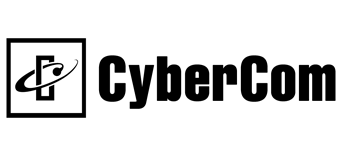
 Listen to this Tip
Listen to this Tip Listen to this Tip
Listen to this Tip