Don’t tell me you don’t have a CD burner!
Have you installed a CD burner on your computer yet? Well if not I gotta tell you, you’re missing out bigtime. CD burners let your computer create custom CDs and this has a whole bunch of great uses. For one, you can build your own custom music. All you do is gather your favorite music CD’s, tell the computer which songs you want and it will automatically copy the right tracks and burn a custom CD just for you that works like any other music CD you have. Once you’ve tried this you’ll love it! CD burners are also great substitutes for floppy disks. The measly 1 mb capacity of a floppy means they can’t really store anything but you can copy 600 mb of data to a CD with your burner! Trust me on this one, once you’ve get a burner you’ll wonder how you ever got along without it.
 Subscribe to the Podcast and automatically download new video and audio tips as they come!
Subscribe to the Podcast and automatically download new video and audio tips as they come!
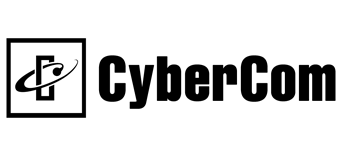
 Listen to this Tip
Listen to this Tip Checkout the video for a step-by-step demonstration!
Checkout the video for a step-by-step demonstration!