The best way to never get spam is to never give out your REAL email address
Do you feel a little uneasy when a Web site asks you for your email address? Some Web sites require your email to work properly but you really don’t know what they’re going to do with your address and god knows we get way too much junk email these days. Well I’ve got the solution for you: get another “alias” email address and give that one out instead when you’re in doubt. Web sites like Yahoo and Hotmail give out email addresses for free. Sign up and get one, and then use that “alias” address instead of your real one. What’s great about this approach is that you still give out a valid address that you can access while at the same time you protect the privacy of your real email address. Works great for me!
Disclosure: Peter Kay also is the inventor of The Titan Key, an anti-spam technology that lets users create alias email addresses that never get spam
 Subscribe to the Podcast and automatically download new video and audio tips as they come!
Subscribe to the Podcast and automatically download new video and audio tips as they come!
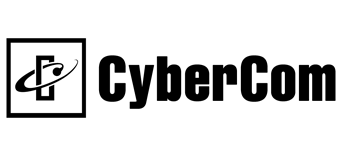
 Listen to this Tip
Listen to this Tip