How to synchronize your podcasts with Windows Media player
Want to see how to use this feature the cool way?
 Checkout the video for a step-by-step demonstration!
Checkout the video for a step-by-step demonstration!
(And let me know if you experienced any difficulties)
If you don’t have an iPod but you want an easy way to synchronize your podcasts with your Pocket PC or any other MP3 player, you can configure Windows Media Player to automatically sync newly downloaded podcasts and even deleted podcasts.
It took a little while to monkey around with this but I got it to work and it works like a charm. Check out the video I’ve put together and let me know what you think!
If you don’t want to watch a video, here’s what I did:
- Set Podcatcher directory
- Set WMP additional directory
- Create new auto playlist
- Insert removable media
- Edit sync settings
- Assign playlist
- Open properties of removable media
- Uncheck convert files
- Check create hierarchy & start sync
 Subscribe to the Podcast and automatically download new video and audio tips as they come!
Subscribe to the Podcast and automatically download new video and audio tips as they come!
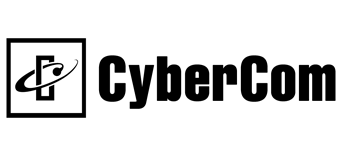
This video has given me a great leap into making podcasting what I was lead to beleive it would be. It has made my evening prep unnecessary and my morning prep a three click wonder.
Your instructions were precise and to the point and I appreciated your recapping the steps at the end.
Tech journalism at its finest.
Thanks,
Ross Bryan
Now THAT comment gives me a nice, warm feeling all over. Thanks Ross!
I’ve posted it @ Pocketcasting.com! Great Stuff!
Peter
Thank you for the user friendly video clip! I can receive the podcasts only my desktop computer and I copied them onto my Pocket PC… but I can’t seem to synchronize with my pocket PC because the synch settings are not active (just light grey) even though my pocket PC comes up as a device in the WMP list when I plug it in.
Even the parameters for the device are grey & won’t let me check the boxes because I tried doing the last step, second last too. Is it because I don’t have WMP Version 10 on my pocket PC? I notice that it is only version 9, even though on my desktop I have WMP Version 10. If so, where fo I upgrade WMP on my Pocket PC?
Thanks if you can help me, because I really like the science & literature podcasts for walking the dog!
Hi Peter,
Excellent job. I have been trying to figure it out and you saved a lot of time.
I have a couple of questions though.
With my version of ipodder, it automatically creates a play list for each feed i subscribe to in the Windows Media player. Is there any way I could turn it off so that I can put all my podcasts in one play list (as you have done)?
It is cool that I could synch up my SD card (in my pocket pc) but I am not able to tell it to synch with a specific folder in my SD card. For example I want to store all my podcasts in a specific folder called My Musicpodcasts . THe software however creates a My playlists folder in my SD card and puts all the play lists there. It also puts all the real mp3 files in my root directory of SD card.
Again thanks for the excellent video
Well I figured the answer to my first question myself. What I did was , in the ipodder preferences I chose “No Player” under the player tab instead of Windows Media Player. Now ipodder does not create any playlists for me!!.
Only my second question needs to be answered!.
what I’ve been able to do is sync my SD card in it’s own “drive” OUTSIDE of the PPC. in this way it shows up as an E drive. WMplayer then at least throws everything inside a “music” folder. I’d like to have more control over that but can’t do that w/ the current release.